HOW TO USE AND SETUP YOUR VIRTUAL TRAINING PLATFORM
In an effort to help you maintain and take your training to a next level, we are launching our new “Physiq Fitness” virtual personal training platform. Our new virtual gym is state of the art, like our facilities. Coaches can now demonstrate movements with video, drop on-screen virtual equipment in your home, provide on-screen corrections with tools, count your calories burned, and even take pictures to show your progression.
Check out the short demo video of our training platform:
Accessing and Using the Virtual Training Platform
How do I access my Physiq Fitness virtual training platform?
- Visit www.liftsession.com and click on login at the top right.
- Enter the email you have on file with Physiq Fitness.
- Your password is your phone number (with no dashes) that is on your Physiq account.
- Press Login! You’re in our virtual gym!
How do I setup my computer for virtual sessions?
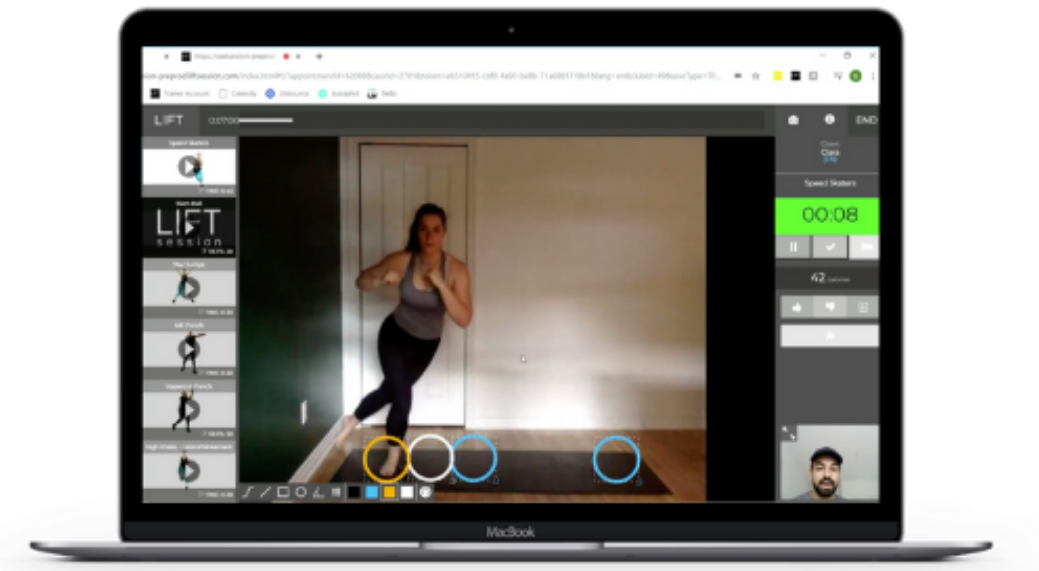
TEST YOUR SETUP
Prior to your first session, test your connectivity and configuration.
- 1) Using Google Chrome browser, log in to the LIFT session web portal *Unfortunately, LIFT session online training is not supported on Safari or Internet Explorer browsers
- Click your name at the top-right of the page and in the dropdown menu select “Test Connection”
- On the Test Connection page, click the “Start Test” button. This will verify:
· The quality of your Wi-Fi
· The functionality of your camera and mic
· The positioning of your laptop so your trainer can fully see you during the session. We recommend you have about 8 feet of space between you and your laptop
Don’t have Google Chrome? Download here. Here is a quick video on set up.
How do I join a session?
Once your trainer has created a session with you, you will be able to see it from the “My Schedule” page in the web portal.
To join your session, click the “Start” button. The session will open a new Google Chrome tab where you can see your trainer once they join the session.
App Download for iPad
If you prefer using an iPad for your sessions, you can download the LIFT session for iPad app from the App Store:
*If you are presented with multiple app download options, make sure you choose the LIFT Session for iPad app with the blue icon background.

If you have any questions, please get in touch with your Physiq Fitness personal trainer or reach out via [email protected].
